Your Portal Profile
Your Portal Profile page is where you can edit your name, view the email associated with your account, and reset your password.
Navigate to your profile
From the InRule SaaS Portal, click on the User Menu and choose Profile from the menu.
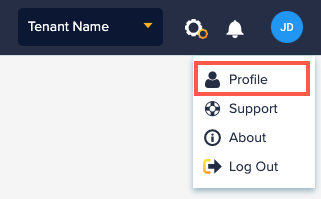
Profile Page
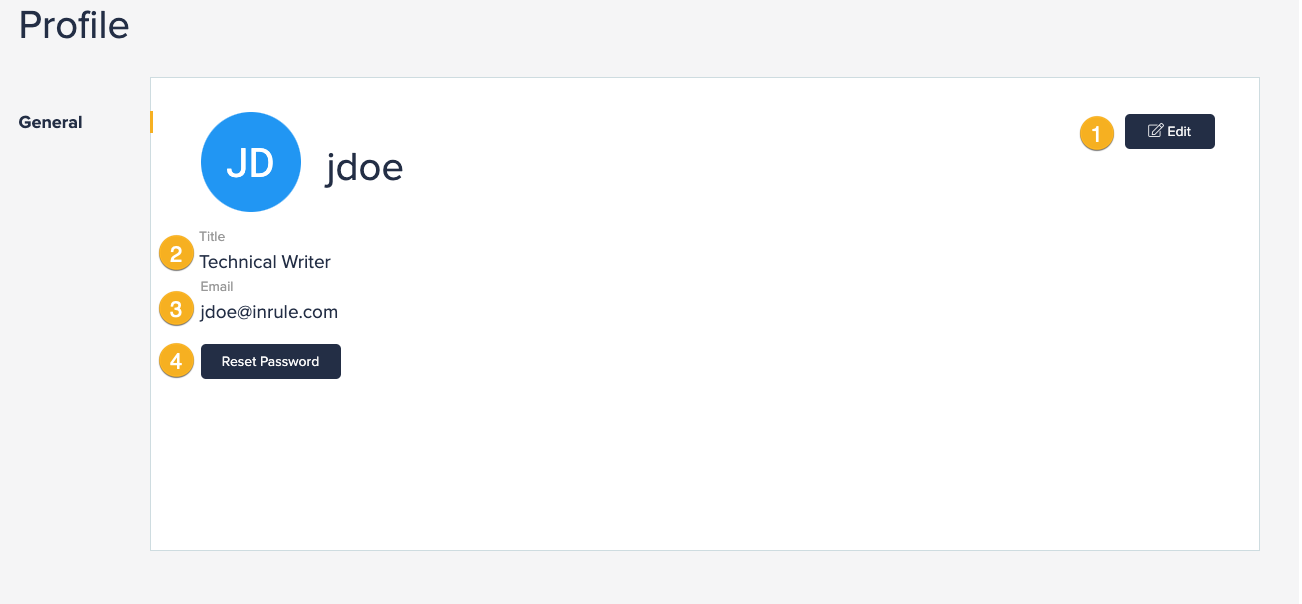
1. Edit
Click here to edit your information, see the instructions in the section, Edit your information
2. Title Your job title is shown here.
3. Email This is the email associated with your account.
4. Reset Password
Click here to reset your password, see the instructions in the section, Reset Password
Edit your information
-
To edit your information on the Profile page, click on the Edit button in the upper right corner of the page.
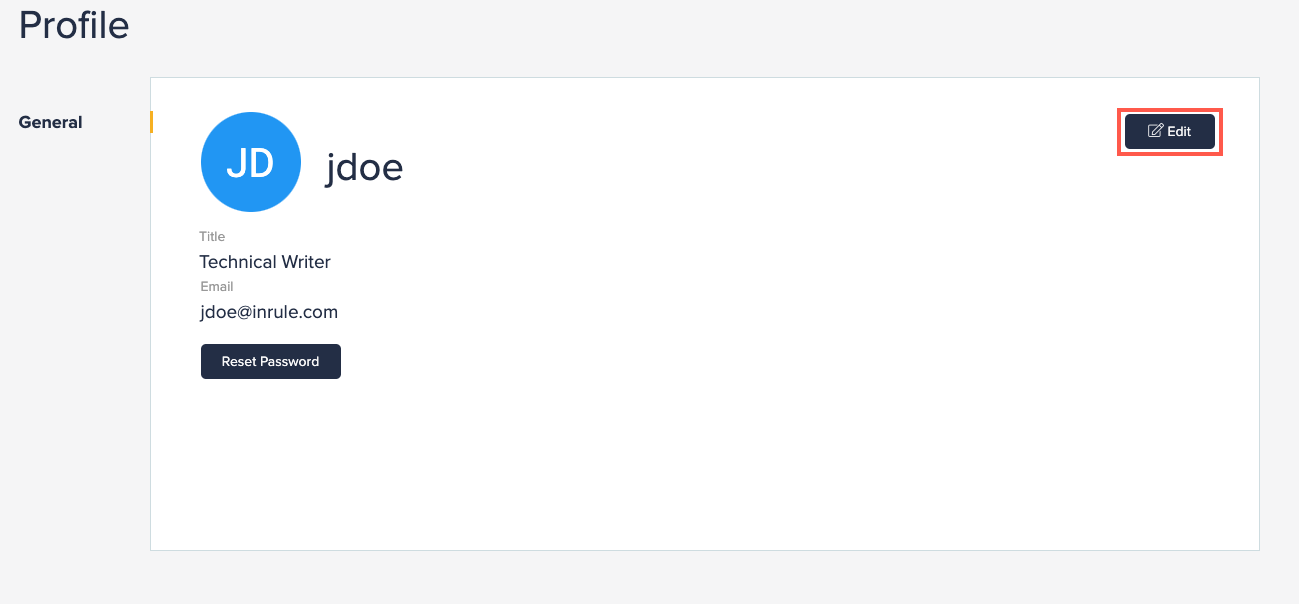
-
This makes the First Name, Last Name, and Title fields editable.
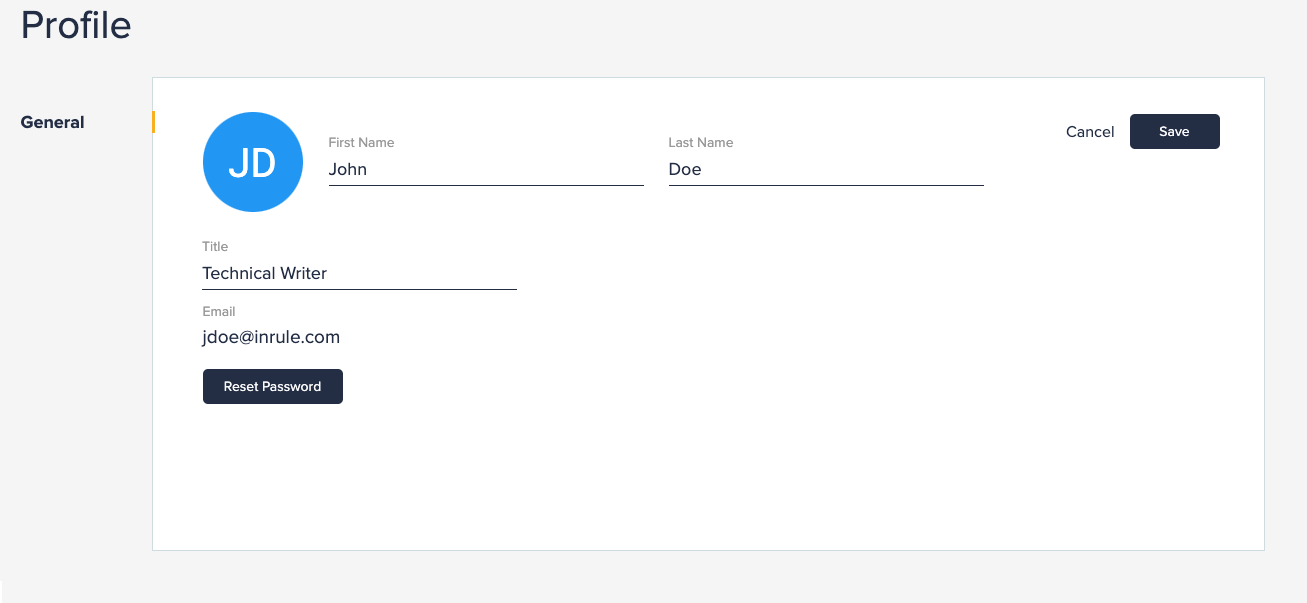
-
When you are done editing your information, click on the Save button. All mandatory fields must be filled in in order to save.
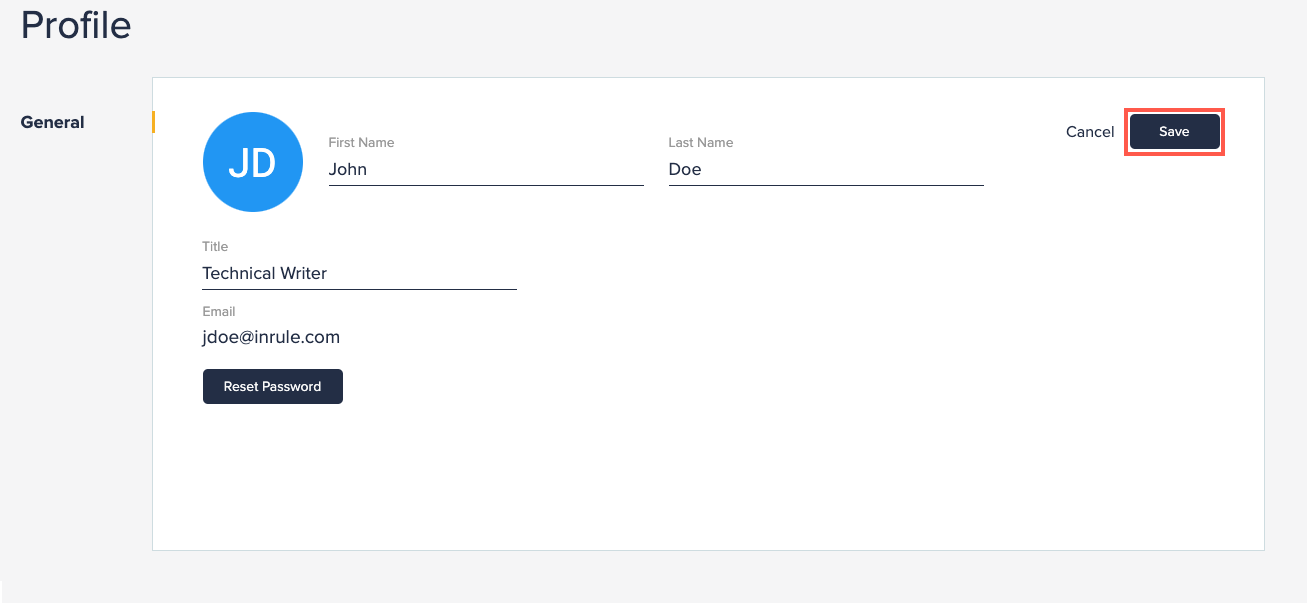
Reset Password
-
Click on Reset Password.
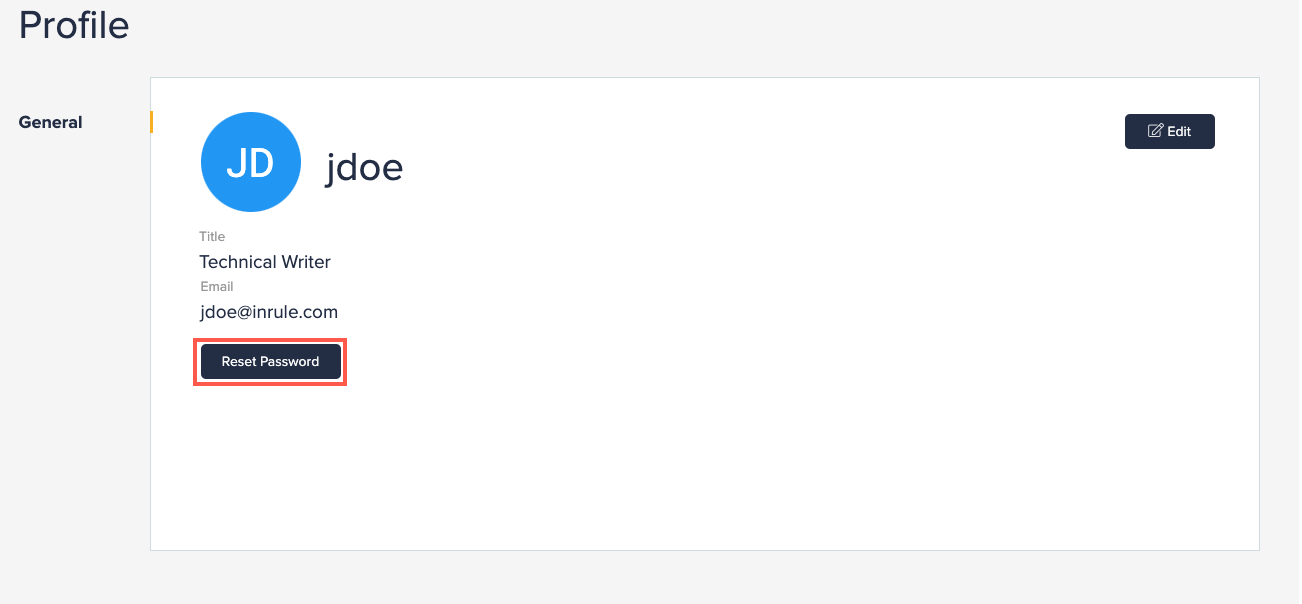
-
Check your email account for the Forgot Your InRule Password? email. If you do not see the email in your inbox,
- Check Spam and Bulk Mail folders.
- Add no-reply@InRule.com to the address book.
-
Click on the Reset Password link in the email.
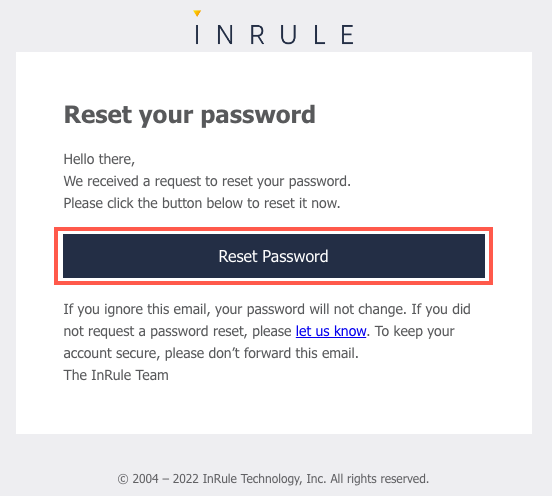
-
On the Set Password screen, enter your new password and confirm your new password, then click on the arrow at the bottom of the screen.
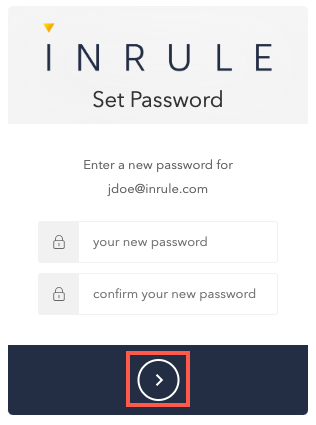
-
You are now able to use this password to log in.