Troubleshooting: Failed to Submit form. Please try again.
Filling out a form
You may be receiving the message, "Failed to Submit form. Please try again.", because you have been inactive in Process Automation for too long. Your log-in session will expire if you have been inactive in Process Automation for 180 minutes.
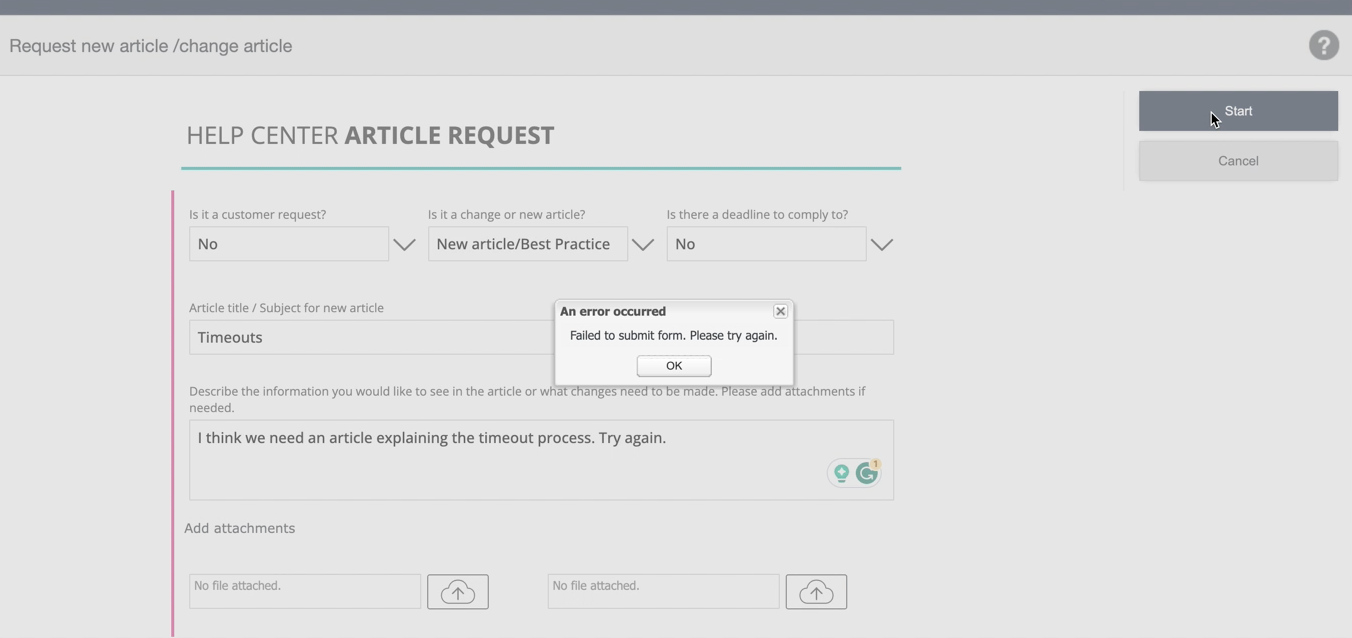
warning
If you refresh the page, you will lose any information you have typed into the form.
To submit the form without refreshing the page
- Open a new tab in your browser and log in to Process Automation.
- Go back to the tab where you have the form you would like to submit.
- Click on the Start button, and because you are logged in, you are now able to start the instance.
Uploading a document
If you see this error message when trying to complete a task after uploading a document, try the following solutions.
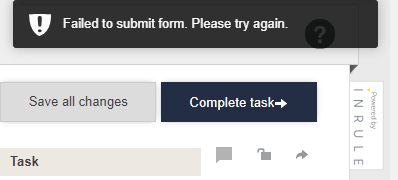
The document is being edited
If you have the document you are trying to upload open on your device, you will not be able to complete the task.
- Check if the document you are trying to upload is currently open.
- If the file is open on your device, save and close it. For example, if you are uploading an Excel file and you have that file open in Excel, save the file and close Excel.
- Select Complete task.
The document needs to be uploaded again
In some situations, reuploading the document will fix the issue.
- Remove the file that you originally uploaded.
- Upload the file again.
- Select Complete task.