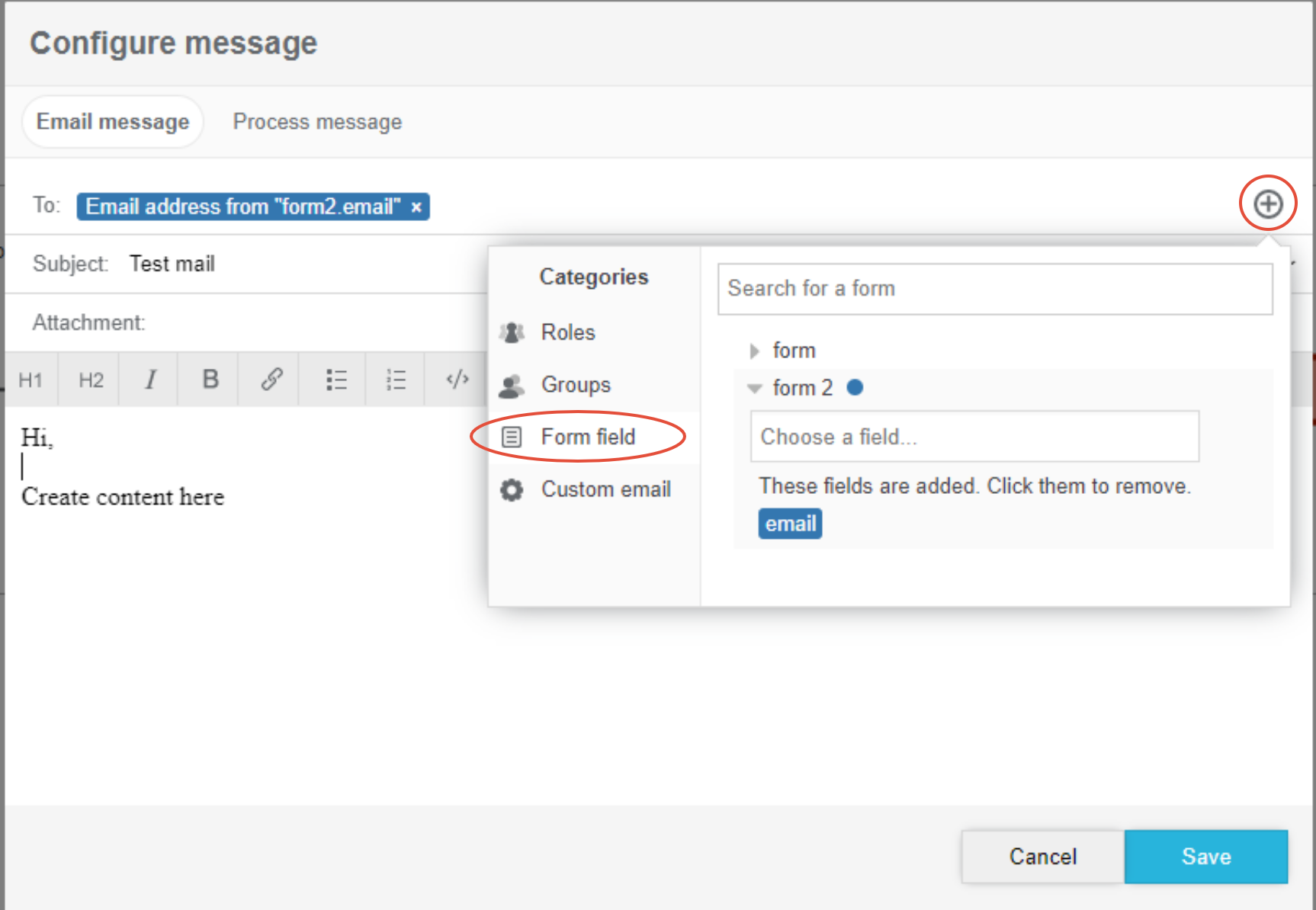How To: Configure an Email Recipient Based on the Value of a Drop-Down List
This guide will show how to configure the process for sending an email to a user that has been chosen from a drop-down (dataset) field.
Create a value list
-
Go to Space settings > Value lists and select Create extended value list. Read more about Extended Value Lists in the article Value Lists.
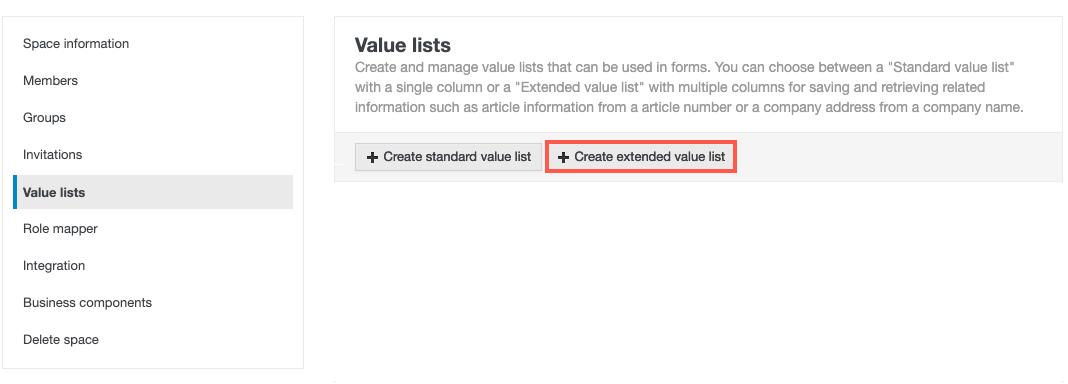
-
Naming
-
Name the columns according to the content of the cell. In the example below, column A is named "Name" and column B is named "Email".
-
Name the value list with regard to how the list will be used. If this is a general list of emails, begin the name with the prefix "General". If the list is to be used with a specific application, begin the name with the name of the application.
Example: General-emails or Claims-request-emails.
This will help you keep your value lists organized and easy to maintain.
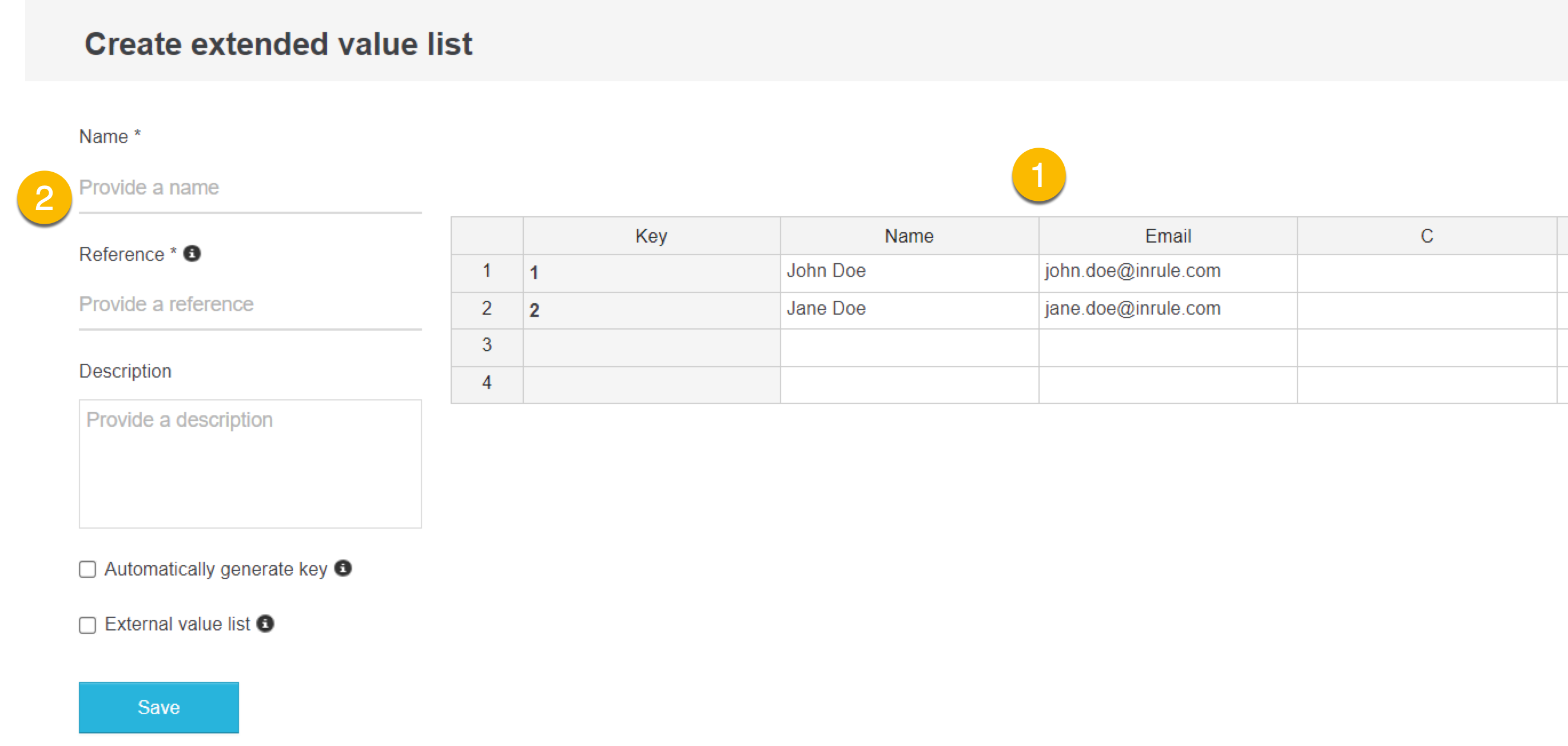
- Select Save to save the value list
Configure the form with the drop-down field
If you are new to working with forms, you can learn more in the article, How to: Create Your First Form.
-
Open the form you want to add the drop-down field to.
-
Find the drop-down field on the left-hand side under Metadata fields (Extended value lists) and add it to the form.
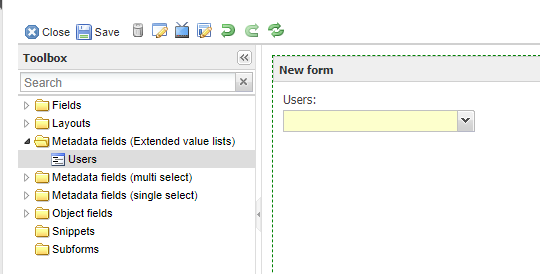
-
Rename the field to something that represents the content, for example, Users.
-
Add a new textfield to the form and rename it "email" and add the attribute "valueFrom" with the content: The User's email, where the users are the name of the drop-down and the email is the name of the column.
This is the result:
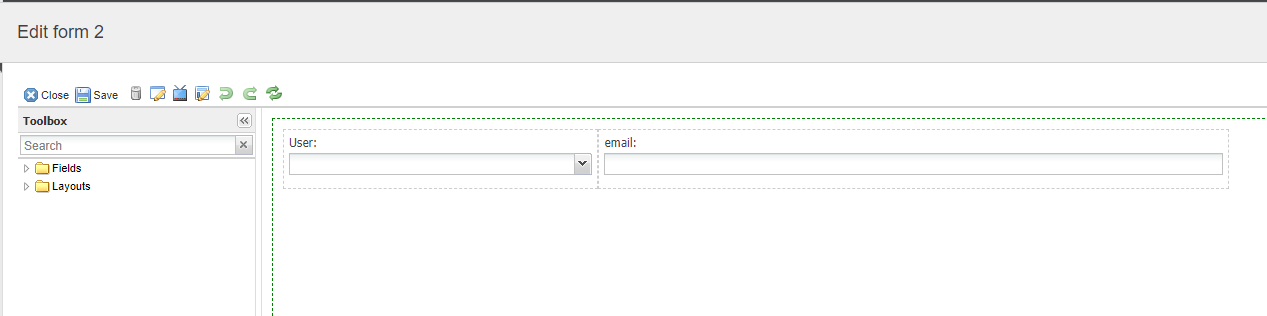
- Save the form
Configuring the message event in the process
- Go to the process and add an intermediate event.
- Right-click on the new intermediate event and choose, Add new event trigger.
- Add a throwing message and open the message menu by clicking on the arrow and selecting Configure Message.
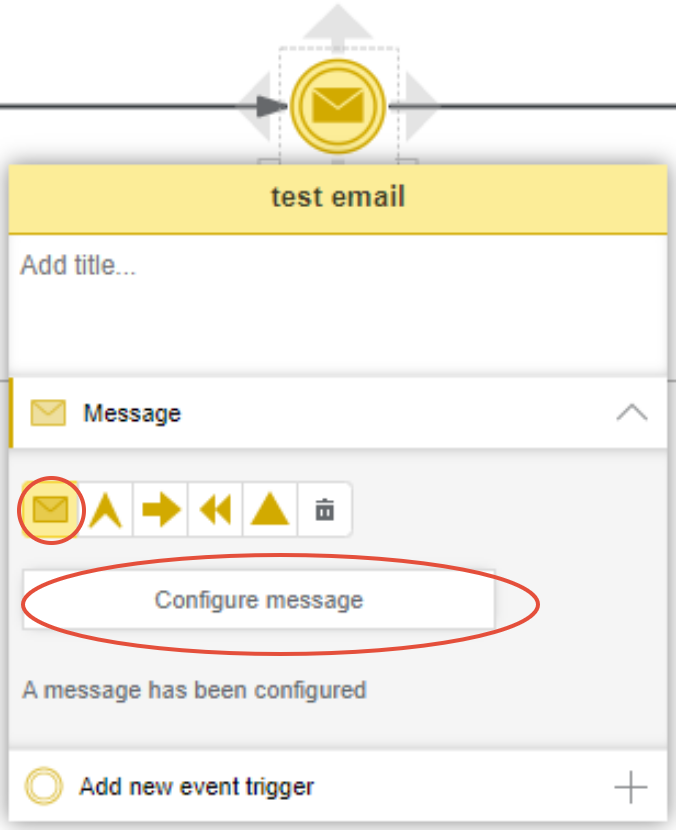
- Click on the plus sign under To: and choose Form field. Select the form and the text field that contains the email address and select Save.